A Possible Saviour For Your Windows Phone NoDo Backup (For WP Devs)
July 29, 2011UPDATE: I’ve added some extra instructions in the comments to fix a possible “Source Path Too Long” error. If you’re having trouble with that error message, then try those instructions. Once I’ve received feedback that these instructions do indeed work, then I might possibly add them to this blog post. I’ve also received feedback that it’s NOT the Zune client Uninstallation process that is causing backup deletion problem (like I originally assumed) and so I’m now assuming it’s the updating process in Zune 4.8 from 7661 to 7712 (where Zune would normally create a backup, but doesn’t because that would have been done while running the seperate preparation & backup tool supplied when upgrading from NoDo to the first Mango Beta) that’s causing the backup to get deleted. I will update my post once I’ve confirmed this is the case.
Microsoft made a beta version of the Mango OS to flash to Windows Phone devices available to registered developers on the App Hub in late June. The process of upgrading your phone to Mango included reading & accepting the terms and conditions on the Microsoft Connect site that developers were invited to, then downloading the Mango bits, creating a complete imaged backup of your device in it’s current NoDo state, then upgrading the phone to the beta of Mango. Microsoft has said that to be able to upgrade to the final release of Mango, you will have to actually restore back to your Telco approved NoDo state and that’s why the backup that was created is so important: because this is the only way you’ll be able to get back to NoDo so you can upgrade to the final Telco approved version of Mango.
This is something that Microsoft wanted to make absolutely clear to people downloading and installing the Mango Beta onto their phone. In fact, a message warning about the absolute extreme importance of backing up was mentioned no less than 3 times in the terms and conditions. Here are the relevant sections from the Terms & Conditions page:
2. WP Backup: Prior to updating your Retail Windows Phone
device, the instructions will walk through the steps required to back up the
data on your Windows Phone, ensuring that you will be able to return to a
supported state when the program is complete. Restoring from this backup is the
only way that your phone can be updated to the final, retail version of ‘Mango’
for your Retail Windows Phone.
To participate in this program, you must make a back-up before
upgrading your phone as specified in the instructions, and you
must keep this backup in a safe place during your participation in this
program. Microsoft is unable to support developers who have not taken or
retained a backup of their device.
6. WP Backup: It’s still very important that you understand
that you really must take a backup of your device and save that backup. It is
probably also a good idea that you save a copy of that backup somewhere, just in
case.
10. WP Backup: It really can’t be stressed how important it
is that you take and retain your backup in a safe place. Once you see and use
‘Mango’, you’ll want to continue using it once we release it – and we want you
to, as well. Keeping a backup is the only way that you can get there in a
supported fashion. Please keep your backup. 🙂
As you can see, even Microsoft found it slightly amusing the amount of times they wrote that you needed make sure you kept a backup. They wrote it in a very non technical way and in a way that was quite obvious how much they were stressing that you NEEDED to do this. Finally, you had to tick a box under each of these paragraphs (and the other 7 non backup related points too), confirming that you’d read them.
Well, today Microsoft released build 7712 to these registered developers, which provides a near complete version of the Mango update, which should make developers happy (I know I was excited). For a few developers though, today has not turned out to be a good day, because they’ve lost their NoDo backups. It turns out a that a combination of not reading these instructions about backing up your NoDo update and an arguably poor decision made by the people who wrote the backup tool, which should have probably created 2 backups (one in the AppData folder and a second at a location that the user running the tool could have chosen themselves) has caused a number of people to lose their backups because they never made a copy of the C:\Users\username\AppData\Local\Microsoft\Windows Phone Update folder, which apparently gets deleted when you uninstall the Zune 4.8 beta (although, this is not entirely Microsoft’s fault really, they made it absolutely clear that you needed to keep this backup in a safe place and the AppData folder isn’t somewhere that I’d call safe, the Documents folder & a USB hard drive is what I’d call safe). So many developers have lost their NoDo backups (Microsoft has confirmed that this issue does exist on it’s Windows Team Blog). There is hope for them though as one final safety net could possibly exist for most people.
Microsoft has had a technology called Previous Versions since Windows Server 2003 (and it’s been included in client versions and turned on by default since Windows Vista). This technology is essentially the same technology that Apple has built into their OS X Lion operating system (which was released last week), although Apple have made the technology more accessible and usable by creating a Time Machine style UI to access it (which means that many people will unfortuantely incorrectly attribute this technology to Apple, when it was really Microsoft who first started using it in client OSes). Well, if you’re lucky, Previous Versions might have a backed up version of the Windows Phone Update folder that you can restore and then make 2 copies of, one to put back in the AppData folder (so you can restore from it) and one to keep in your Documents folder, so that you don’t lose it again. You need to do this pretty quickly though, the Previous Versions don’t hang around forever, especially if you use your computer a lot. Here’s how to attempt to restore your Windows Phone Update folder using Previous Versions. I’m going to write these instructions in a really specific manner (probably overly simplistic for people who are Windows Phone Developers) because following instructions isn’t something that people who’ve had this issue are good at it seems (I joke, but you kind of know it’s true).
1. Hold Windows-Key and R to open the Run dialog. Type %userprofile%\AppData\Local\ and press Enter.
2. Right click the Microsoft folder and choose Properties. The reason we’re going to restore the entire Microsoft folder is, it’s likely the entire Windows Phone Update folder got deleted, so you don’t have it to right click on to access Previous Versions within it, so you need to go one level up!
3. In the Properties Dialog click the Previous Versions tab. Select an entry from the list AFTER your NoDo backup was created (so somewhere after you updated your phone to the Beta 2 release, it’s going to be after about June 30) but BEFORE you lost the backup folder. So probably the earliest point available after you upgraded your phone the first time would be the best point to choose. Then click the Copy button, NOT the Restore button. This is important. The Microsoft folder has a lot of important files in it that get changed on a regular basis by simply using Windows, you don’t want to restore a previous version of it over the top of the existing one, you want to make a copy of it somewhere else so you can fish out the Windows Phone Update folder and then delete the rest of the copy of the Microsoft folder. So click the Copy button.
4. A folder chooser dialog box will appear. From this dialog, choose somewhere easy to find (I suggest the desktop) and then click the “Make New Folder” and name your new folder something appropriate such as WP7 Backup folder. Then select this newly created folder and click Copy. Now you will need to wait. This is probably going to make a copy of possibly GBs of files, so it could take a while, so just let it run.
5. Once you have this copy of the Microsoft folder in your new folder created on the desktop, you can now open it and find the Windows Phone Update folder. In the Windows Phone Update folder should be a folder with some type of identification string (this is the GUID of your phone) which contains the phone’s backup! All you need to do now is copy the entire Windows Phone Update folder from your desktop restored version of the Microsoft folder to the real Microsoft folder you restored from AND then make a second copy of this Windows Phone Update folder to somewhere else safe. Once you’ve done this, you can then delete the Microsoft folder that’s on your desktop (not the original one). To test if this worked, plug your phone in, open Zune, go to Settings, Phone, Update and you should see a button to restore to a previous version with the date you first updated your phone from NoDo to the Beta 2 update.
Hopefully this guide has saved your Windows Phone NoDo backup, so you don’t have to contact Microsoft support to see what your options are (which will probably involve taking your phone to the Telco shop to get it reflashed or sending it to Microsoft so they can do it on your behalf). The moral of the story is, read the instructions carefully and always make backups when Microsoft strongly suggest you do, because, sometimes things happen!
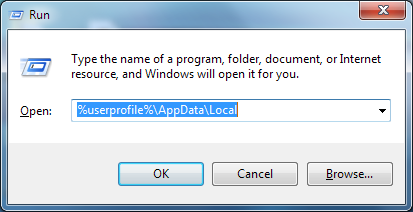
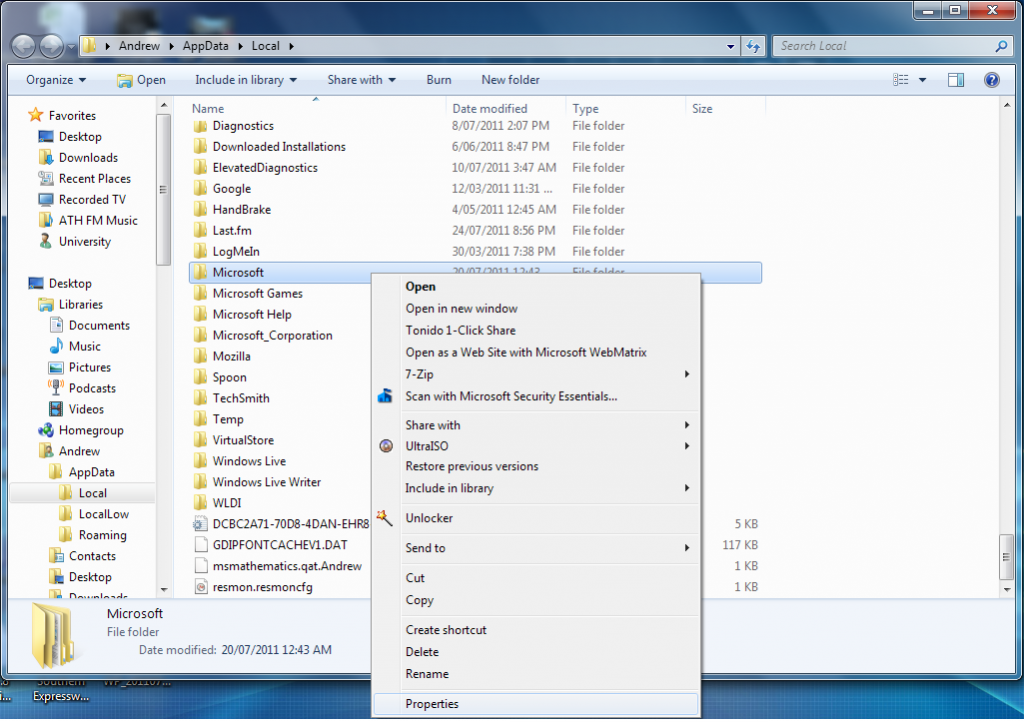
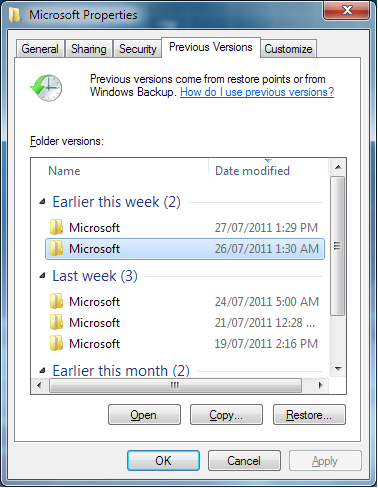
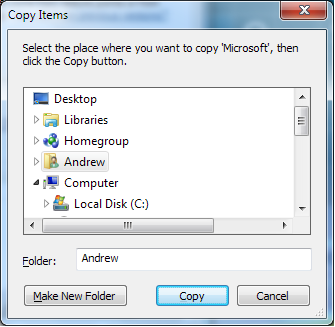
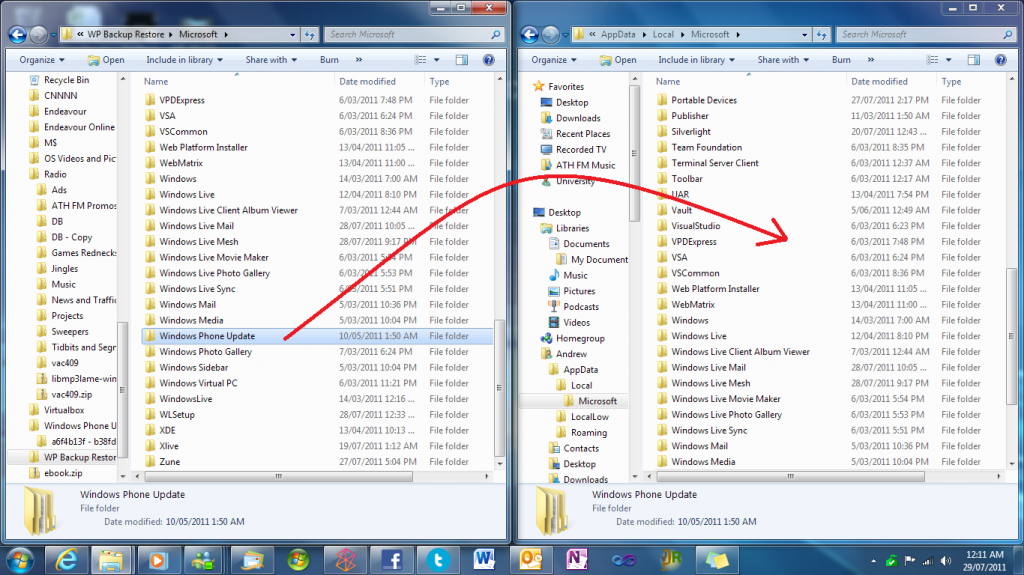
6 Responses to A Possible Saviour For Your Windows Phone NoDo Backup (For WP Devs)